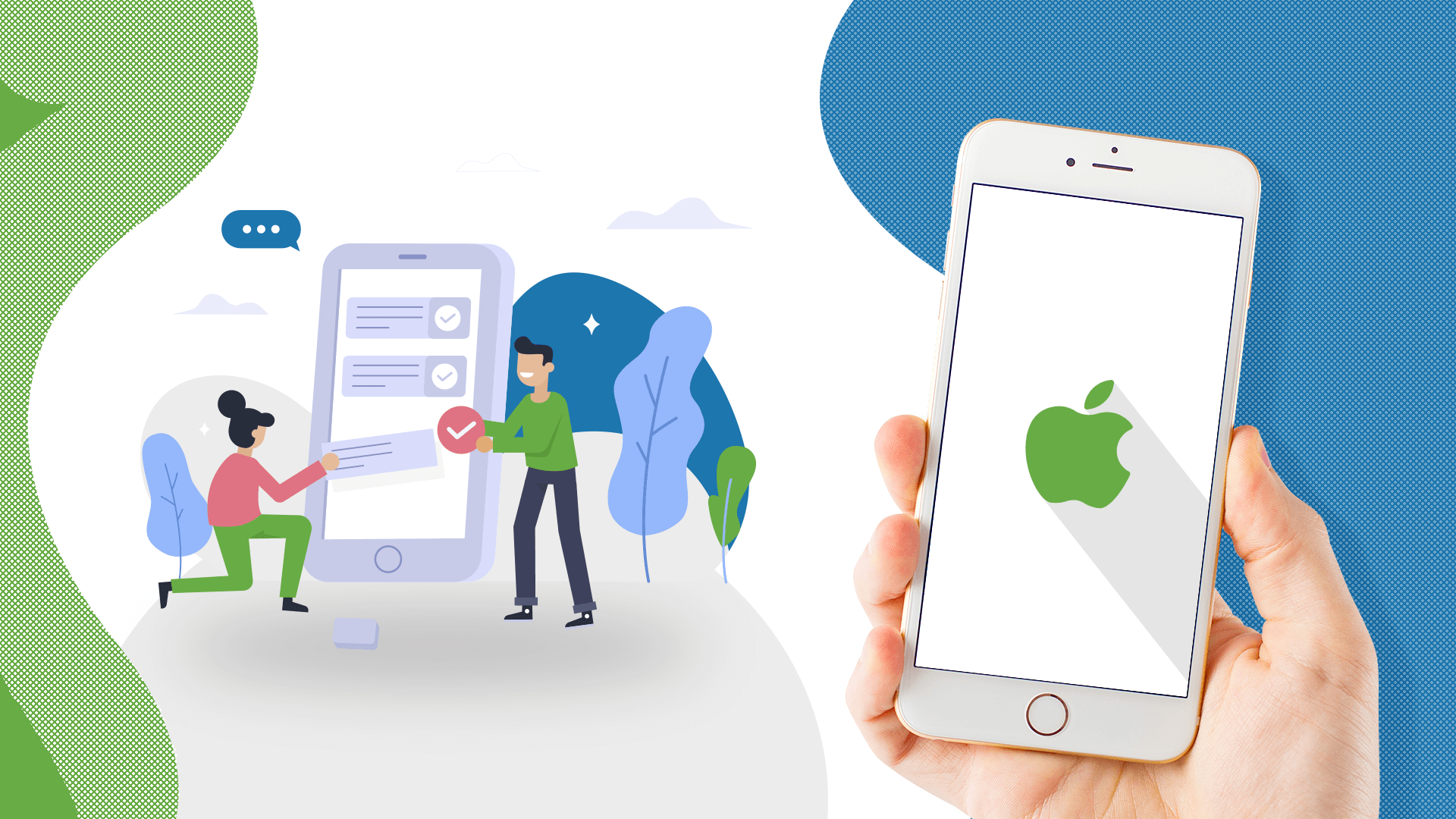10 Best Tips for Visual Studio Code
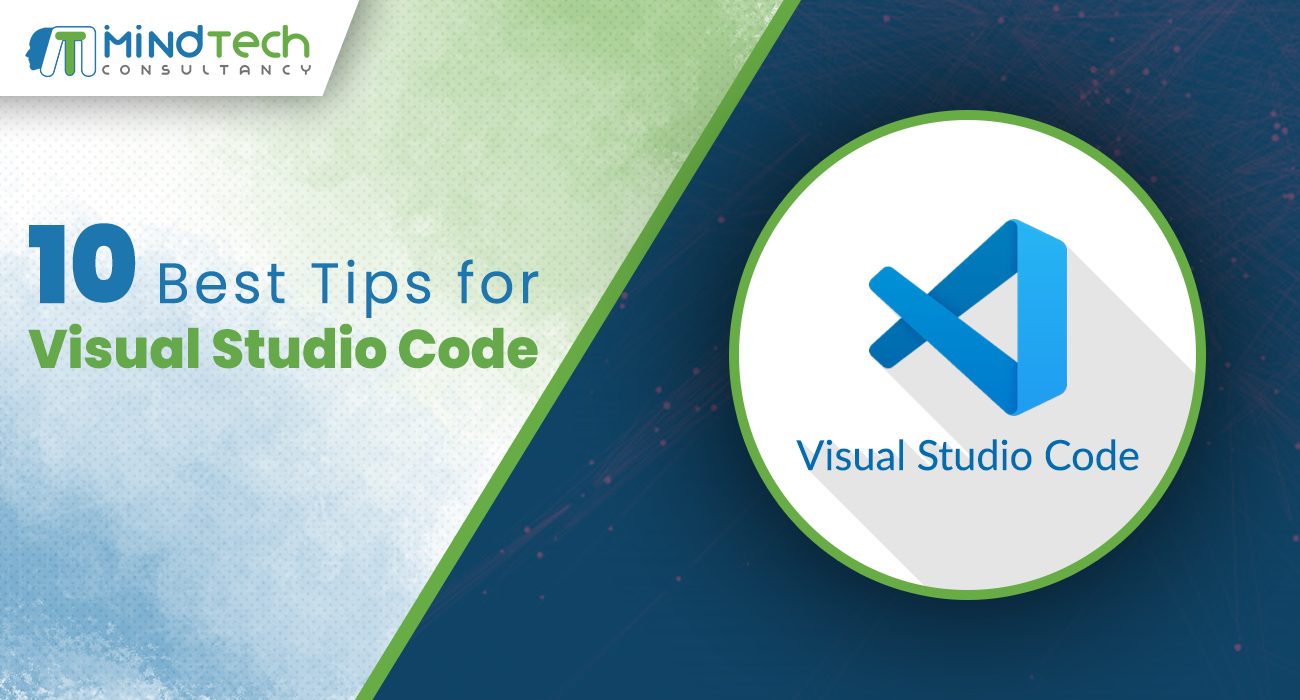
by MindTech
There is no second thought that Visual Studio Code is the best Programming editor. It’s strong editing, code intelligence, source code control features and keyboard shortcuts are some of the best features of Visual Studio Code that can help you in boosting your productivity. In this article, we will walk you through 10 best tips for Visual Studio Code, which can help you and any developers in improving your efficiency.
Tips for Visual Studio Code
1) Install a new theme in Visual Code
In Visual Code, you can easily install the theme for syntax highlighting of text and source code. But this feature is not available for theming of the interface itself.
A good theme can affect your productivity and can help in maximizing it. You can search for new VS themes on VS Code Marketplace or can find them directly in the VS Code Itself. Press CTRL + Shift +X Keyboard shortcut to access the extension panel.
2) Edit multiple lines at once
In case you want to add or delete multiple instances of text in a document, you would need to create multiple cursors. But in the VS code, you can do this action by merely pressing down “Alt” and clicking anywhere in between the text. With every click you will make, a new cursor will be created. For the Mac press Option tab. This feature can be handy in HTMP, where you might need to add multiple instances of similar class or alter the format of various hyperlinks.
3) Visual Studio Code CLI Tool
VS Code comes with CLI tool out in the box, which is also known as Command Line Interface. It helps you in managing the launch of the editor. On Windows, this terminal appears as Command Prompt while On Mac and Linux, it crops up as a Bash prompt. You can easily open files, change the language of display; install extensions CLI Option (Switches)
4) Live Share
VS Code Live Share is a new feature that let you share your workspace in real-time and allow you to share your visual code instance. Currently, it is published as a plug-in and available in Developer Preview. All you will require to do is to install the plugin. Once you are logged in, the status bar will receive a link and will let you share your working sessions.
5) Use Convenience Commands
VS contain several commands that can help you in accomplishing ordinary editing tasks much faster than usual. For instance, you can select a command to create a duplicate line of code without doing copy paste manually using cursor. All you need to do is Edit > Duplicate or press Ctrl+E, V.
You can also choose a command to quickly expand or contract a selection of text by selecting
Edit > Advanced > Expand Selection or Edit > Advanced > Contract Selection,
or Press Shift+Alt+= or Shift+Alt+-.
6) GIT Integration
Using GIT may not be hard or fun, but the VS code comes with integrated Git. It allows you for adding, Committing, Pulling, and Pushing Changes to a remote Git repository using a simple GUI.
7) Debugging
Debugging is a vast topic, and most importantly, it is a language/stack specific. Debugging is the main feature of Visual Studio Code and debugging your web application using VS code make you more efficient. It offers a rich API that enables debugging tools. There are many plugins available depending on the language you are using, that can enable support for debugging. Also, while developing, you can use breakpoints to debug your code.
8) Snippets
Visual Studio Code enables you to add predefined code snippets without any hassle. To turn on this feature, go to user preferences and set “editor. tab completion”: true. In case you want to see a collection of snippets, Press ‘cmd + shift +p’ and type “snippet,” a list will appear. It is very simple and convenient to use. Type a few characters of the snippet and hit the tab to autocomplete.
9) For Searching Files quickly
Quick navigation feature of the VS code is beneficial. To start with, Press command(⌘)+p button and type in any part of the file name that you want to open. Visual Studio Code is will then quickly search for related files from your workspace, and all the result of matching files will appear on the screen. Hit enter to open the required file. This feature is very well optimized in VS as results appear in a blink of an eye. You can tell how fast it works.
10) Make effective use of Command Pallet
Similar to Sublime Text or text mate, VS Code has a feature which is called a command palette. Using command pallet feature, you can get access to various commands simply by typing them out instead of navigating menus using your mouse cursor.
In order to bring up the command pallet, press Ctrl + Shift + P keyboard shortcut.
Type a command that you want to perform, for instance, “close,” and the options will update it in real-time. Some commands are categorized like “File,” Git,” “Terminal,” etc., so you can locate those commands quickly in case you can’t seem to find it.
Parting thought
VS code may not be a perfect editor for every developer and web development company, but it is considered as one of the best programming editors. It can adapt quickly to multiple languages and technologies, and these tips can surely help you in boosting your work efficiency om VS code. By using the above tips, we are sure that you can increase your productivity, speed, and efficiency.
For queries or further inquiries, get in touch with us at Mindtech.
Recommended Posts
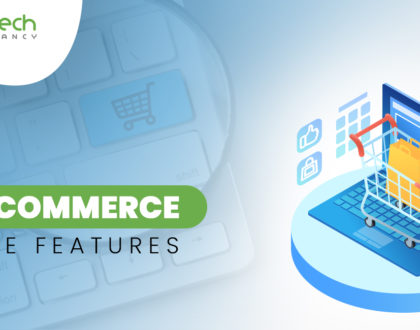
14 Must Have Features for eCommerce Website
January 27, 2020

Emerging Technology in the Ecommerce Industry
January 4, 2020
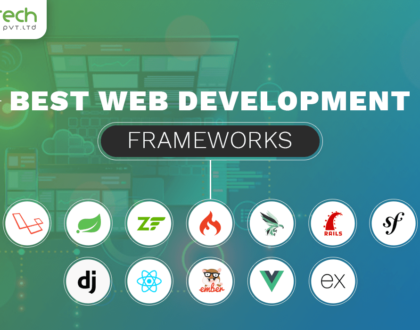
Best Web Development Frameworks
November 22, 2019